To use XLGantt(Excel Gantt), please follow the steps below.
Contents
1) Download zip file
After downloading, unzip and use the "XLGantt_v4.7.0_20210530_Release_ENG.xlsm" file.
Note: It is recommended that you do not download an xlgantt file on sites other than xlworks homepage because the file may be changed or may contain a virus.
2) Enable Editing
After downloading the XLGantt file, press "Enable Editing" button.
![]()
3) Enable Content
If you see a security warning related to using macros, click the "Enable Content" button.
![]()
4) Enter Dates
Clear all tasks entered as examples and enter tasks. Please enter only the start and finish date of the subtasks.
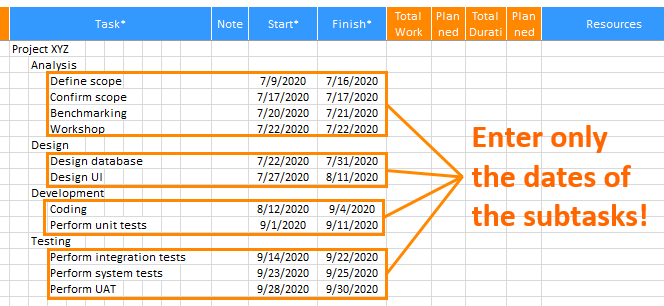
5) Update Schedule
Click the "Update Schedule" button on the "XLGantt - Project Scheduler" ribbon menu.
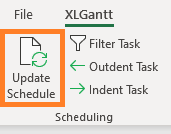
6) XLGantt automatically calculates …
When you enter task names, start and finish dates, and %work complete values, XLGantt automatically calculates the tasks durations, planned %work complete values.
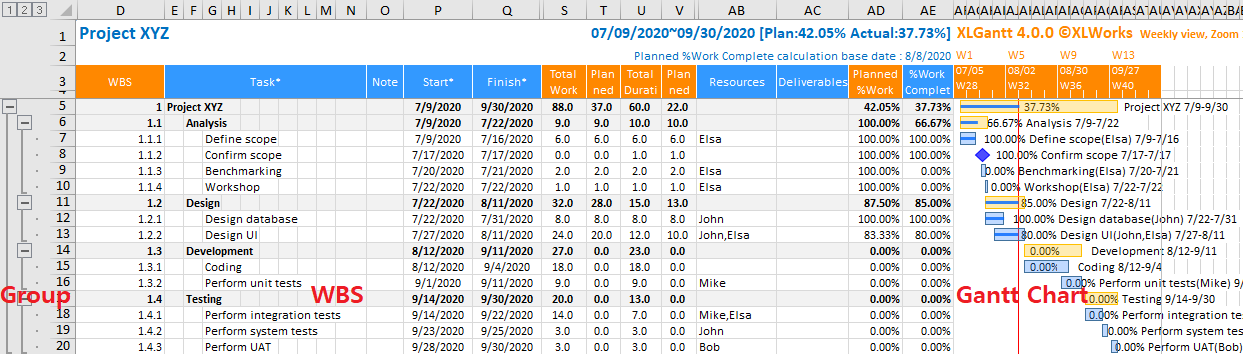
[ XLGantt(Excel Gantt) How to ]
- Excel WBS and Gantt Chart - XLGantt How to #1 - Getting Started With XLGantt
- Excel WBS and Gantt Chart - XLGantt How to #2 - Enter tasks, Update schedule
- Excel WBS and Gantt Chart - XLGantt How to #3 - Setting Gantt chart display styles
- Excel WBS and Gantt Chart - XLGantt How to #4 – Keeping track the progress of the project
- Excel WBS and Gantt Chart - XLGantt How to #5 – Analysis Report
- Excel WBS and Gantt Chart - XLGantt How to #6 – Managing Schedule Change
- Excel WBS and Gantt Chart - XLGantt How to #7 – Deliverables
- Excel WBS and Gantt Chart - XLGantt How to #8 - Adding Tasks to Microsoft Outlook Calendar
- Excel WBS and Gantt Chart - XLGantt How to #9 - Multilingual Support
- Excel WBS and Gantt Chart - XLGantt How to #10 – Importing Schedules from Another File
- Excel WBS and Gantt Chart - XLGantt How to #11 – Calendar
- Excel WBS and Gantt Chart - XLGantt How to #12 – Integration with Excel Features
- Excel WBS and Gantt Chart - XLGantt How to #13 – Importing Server Data
- Excel WBS and Gantt Chart - XLGantt How to #14 – Workload calculation
- Excel WBS and Gantt Chart - XLGantt How to #15 – Setting WBS Area and Color Theme
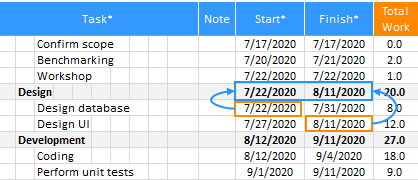
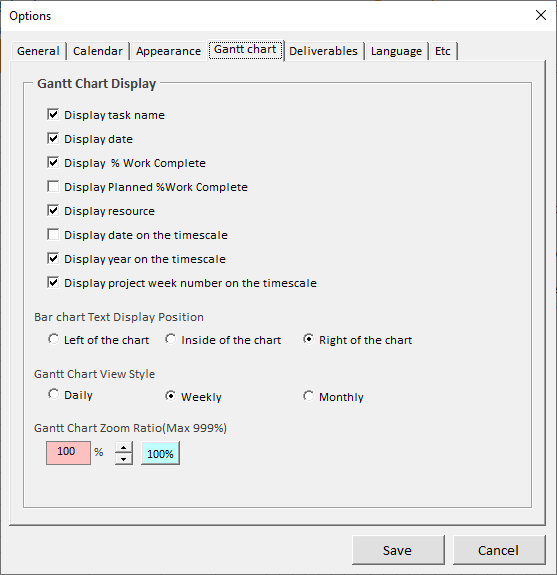
Great!!