Contents
- What is XLGantt(Excel Gantt)?
- How to use XLGantt(Excel Gantt)
- 1) Getting Started With XLGantt
- 2) Enter tasks, update schedule
- 3) Setting Gantt chart display styles
- 4) Keeping track of project progress
- 5) Analysis Report
- 6) Managing Schedule Changes
- 7) Deliverables
- 8) Adding Tasks to Microsoft Outlook Calendar
- 9) Multilingual Support
- 10) Importing Schedules from Another File
- 11) Calendar
- 12) Integration with Excel Features
- 13) Importing Server Data
- 14) Workload calculation
- 15) Setting WBS Area and Color Theme
- Program update history
- Version 4.7.0 includes the following features and bug fixes :
- Version 4.5.0 includes the following features and bug fixes :
- Version 4.0.0 includes the following features and bug fixes :
- Version 3.0.1 includes the following features and bug fixes :
- Version 2.1.0 includes the following features and bug fixes :
- Version 2.0.0 includes the following features :
What is XLGantt(Excel Gantt)?
XLGantt is a program designed to enable project scheduling in Microsoft Excel. It is composed of the following features. You don’t need to install this program because it is an Excel macro file.
Main Sheet
The schedule sheet is the main sheet and is composed as follows.
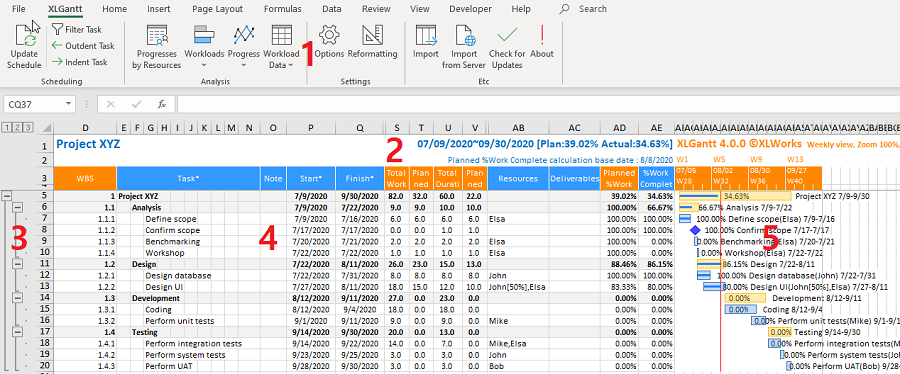
- Ribbon Menu for Excel Gantt: After entering a task and schedule, you can calculate and analyze the workload.
- Project information: Project name, project period, plan/Actual progress display area.
- Group: Grouping rows.
- WBS: Area for entering task name, start/finish date, resources, deliverables, %work complete, etc.
- Gantt Chart: Gantt chart is displayed based on the data entered in WBS.
Other sheets
| Schedule | When you enter a task and a schedule, the progress rate is calculated and the schedule of the task is displayed as a Gantt chart. |
| Progress | Shows you the workloads, progresses, etc. |
| AnalysisReport | Shows you the progress and workloads of the project by weeks, months, and resources. |
| Calendar | Sets nonworking days. |
| Workload | Makes workload data by weekly and monthly. You can do analysis as you want by using Excel features such as pivot. |
| TranslatedLanguages (Hidden sheet) | Contains language-specific translations. |
Program Updates
XLGantt version 5.0.0 has been released (June 5, 2022 Release)
Version 5.0.0 includes the following features and bug fixes :
1. You can use formulas in date fields
In the previous version, only date values could be entered, but in version 5.0.0, you can enter formulas that refer to other cells. This feature allows you to set task dependencies(however, multiple predecessors cannot be specified).
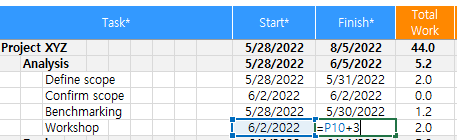
You can calculate the finish date by adding 3 days to the start date. Holidays are also included in the calculation because you are simply adding the durations.
=P10+3 => 6/5/2022 (Calculation of completion date including holidays)
If you want to calculate including only actual working days excluding non-working days, you can use the user-defined function GetFinishDate provided from Excel Gantt 5.0.0 version.
=GetFinishDate(P10,3) => 6/6/2022 (Calculation of completion date excluding holidays)
2. Setting task dependencies
You can set dependencies between tasks.
Using the user-defined function provided from Excel Gantt 5.0.0 version, you can set the task dependencies. Once the dependencies are set, the Gantt chart shows the connecting lines between the tasks.
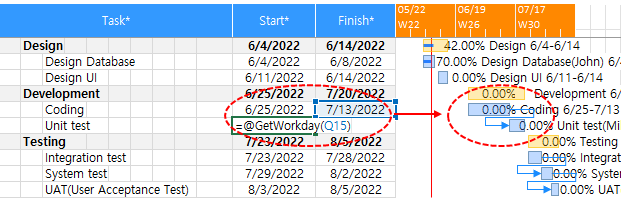
Syntax : GetWorkday(date of predecessor, [duration])
=GetWorkday(Q15) => 7/14/2022 (Specify 'Program A' as a predecessor and calculate the start date excluding non-working days so that 'Program B' starts when 'Program A' is completed (FS:Finish-to- Start)). In addition to FS, FF, SS, and SF can also be specified.
Download the program file from the link below!
After downloading, unzip and use the "XLGantt_v5.0.0_20220605_Release_ENG.xlsm" file.
XLGantt Version 5.0.0 Terms of Use
This “Program" is free software developed and distributed by xlworks.net. This program is free to use anywhere, anytime including personal/business/government/school.
This Software is protected by copyright laws and other intellectual property laws and international treaties and may not be modified, reverse engineered, decompiled, disassembled, or made part of other software.
How to use XLGantt(Excel Gantt)
"How to" is prepared for each feature as follows. When you click on the [View] link, the "How to" page opens.
1) Getting Started With XLGantt
If you want to learn the features quickly and easily, see the "Getting Started With XLGantt". [Learn more]
2) Enter tasks, update schedule
When you enter task names, start and finish dates, and %work complete values, XLGantt automatically calculates the duration of the tasks, planned %work complete, etc. [Learn more]
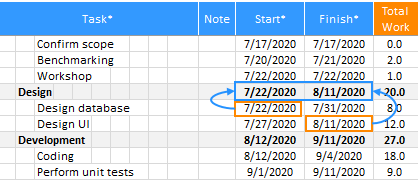
3) Setting Gantt chart display styles
You can click the "Options" button on the ribbon to customize a Gantt chart style. [Learn more]
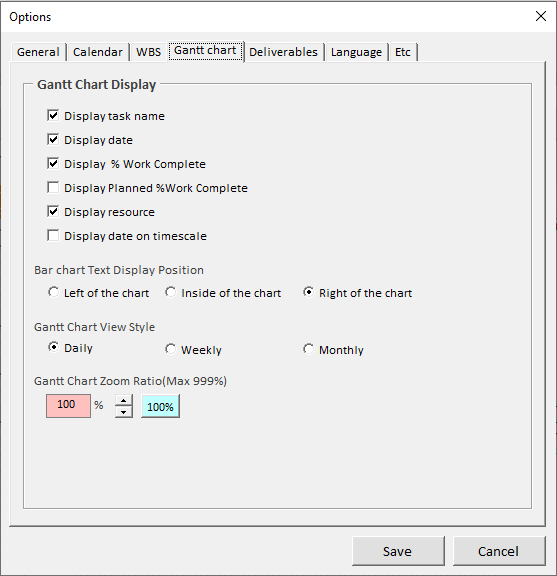
4) Keeping track of project progress
You can use %work complete to keep track of the progress of the project. [Learn more]
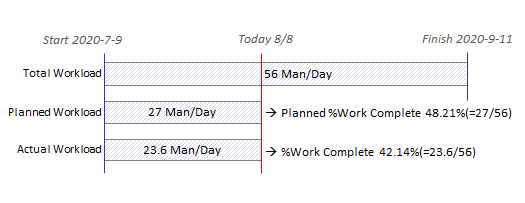
5) Analysis Report
Provides you with analysis reports such as progress, workload, and workload data for tracking the status of your project. [Learn more]
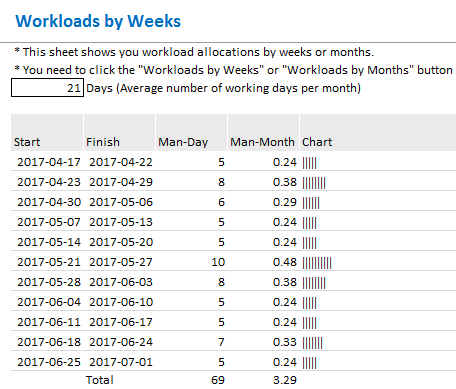
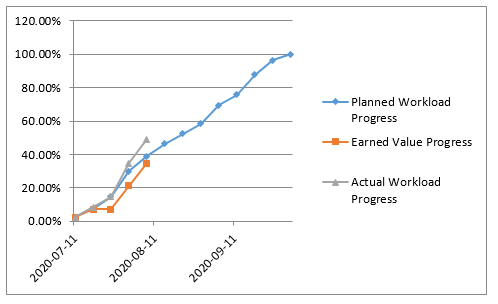
6) Managing Schedule Changes
Manages the planned schedule and actual schedule of the project. [Learn more]
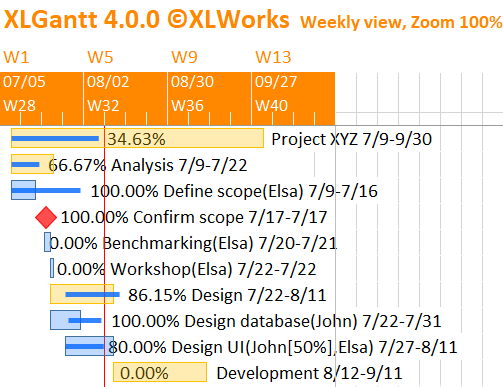
7) Deliverables
Specifies the save path of the deliverables and open the deliverables. [Learn more]
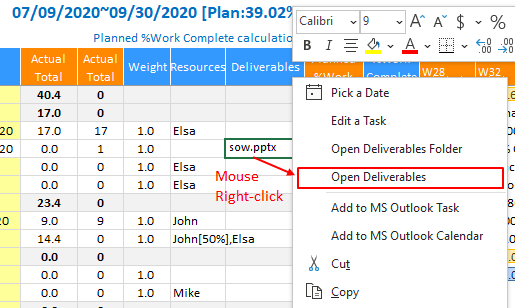
8) Adding Tasks to Microsoft Outlook Calendar
Adds tasks to the Outlook calendar(You must have Microsoft Outlook installed on your PC). [Learn more]
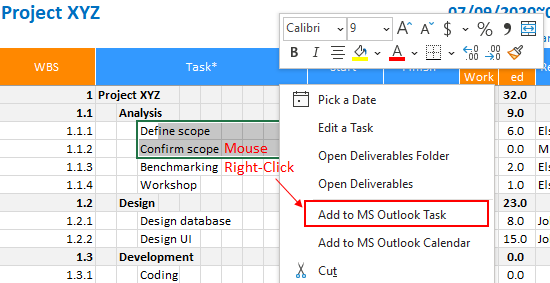
9) Multilingual Support
Currently, we support only English and Korean as user interface(UI) languages at XLGantt. Since the program code and the resource file for multiple languages are separated, it is possible to add multiple languages without modifying the program. [Learn more]
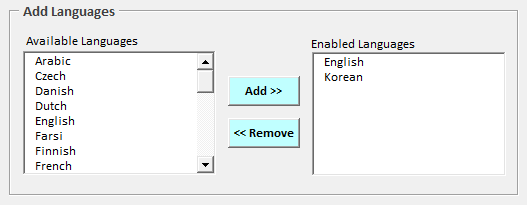
10) Importing Schedules from Another File
Imports schedules into XLGantt. You can import the schedules by mapping the fields. [Learn more]
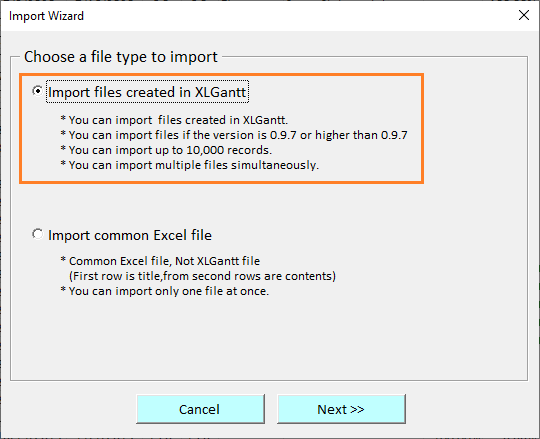
11) Calendar
When you enter nonworking days, XLGantt excludes them from calculations of working time. The "Standard calendar" is the default calendar. If you want to specify a different calendar for a specific task, please use "User Defined Calendar 1" or "User Defined Calendar 2". [Learn more]
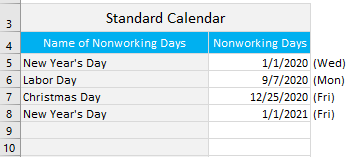
12) Integration with Excel Features
You can include the formulas and functions of Excel in XLGantt. [Learn more]
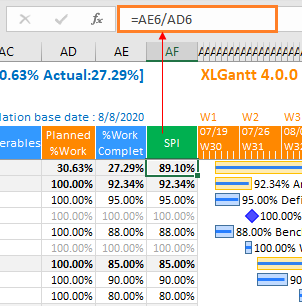
13) Importing Server Data
You can use this feature if you want to see the server's schedule data. If you put the schedule data on the Server into the ServerData sheet and download the XLGantt file and open the XLGantt file, the data comes into the Schedule sheet. [Learn more]
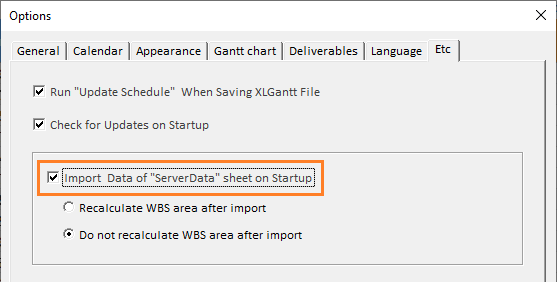
14) Workload calculation
In previous versions, you could only calculate the workload by weight, but now you can calculate the workload by resource allocation ratio. [Learn more]
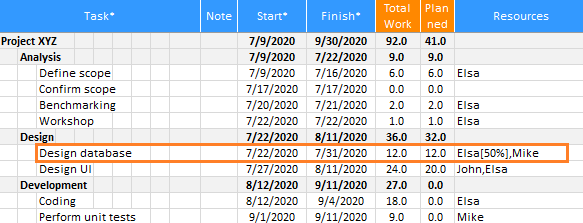
15) Setting WBS Area and Color Theme
XLGantt provides features to change the appearance of the Schedule sheet. You can change the appearance of the WBS area and change the title of the schedule sheet and the color of the Gantt chart using the color theme feature. [Learn more]
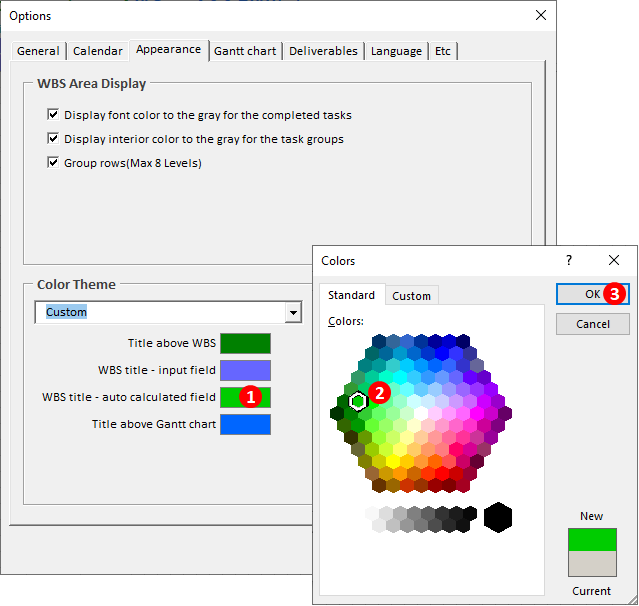
Program update history
Version 4.7.0 includes the following features and bug fixes :
- Added 'date or day display' feature on the timescale.
- You can align the WBS column horizontally.
Version 4.5.0 includes the following features and bug fixes :
- Added a feature to display in color when there are schedule variances
- If the actual start date is different from the planned date, the progress line of the Gantt chart is displayed in color.
- User language (Custom) definition feature that allows users to change titles, messages, etc.
Version 4.0.0 includes the following features and bug fixes :
- Pre-specified color themes are provided and can be set by the user.
- You can mark tasks as milestones.
- In previous versions, you could only calculate the workload by weight, but now you can calculate the workload by resource allocation ratio.
- In addition, you can display the project week number and year on the Gantt chart.
Version 3.0.1 includes the following features and bug fixes :
- Tasks can be added up to 10 levels (the previous version only supports 7 levels).
- Added a feature to view the progress graph of planned/earned/actual workload (weekly/monthly).
- Data export for analysis to “Workload” sheet.
- Week number display on the Gantt chart.
- Date display on the Gantt chart timescale.
- Bug fixes etc.
Version 2.1.0 includes the following features and bug fixes :
- Group rows feature
- Fixed bugs that do not work with Excel 2007 version
- Fixed errors when opening multiple XLGantt files at the same time
- Fixed errors when saving an XLGantt file using 'Save as'
Version 2.0.0 includes the following features :
- Gantt chart displays planned %Work Complete and Resource
- Gantt chart Daily / Weekly / Monthly view
- Gantt chart Zoom
- You can set the First day of the week
- Improvement of calculation method of nonworking days
"Open Deliverables Folder" menu - "Add to MS Outlook Task" menu